Zoom instructions for test users
Some user tests are carried out via Zoom. It’s a free platform for video meetings that is easy to use.
PREPARATION
Please note which device is used for performing the user test (computer, smartphone, etc.). You will find this information in your confirmation email. Ensure that everything is set up before the meeting starts. Although this is very easy, it may take a few minutes the first time you do it. Please allow enough time for this, this step-by-step guide is here to help you.
How to join a Zoom meeting
The following video provides step-by-step instructions for taking part in a Zoom meeting.
How to start a test call
Sound and image working?
After the download, you can use the following link at any time to check whether Zoom is working on your device: https://zoom.us/test
Screen sharing
What is it and how does it work?
Most tests will ask you to share your screen. You will find this information in your confirmation email. The test coordinator will send you a link via chat with which you can open a product prototype. When your screen is shared, your contact person can follow how you interact with the product.
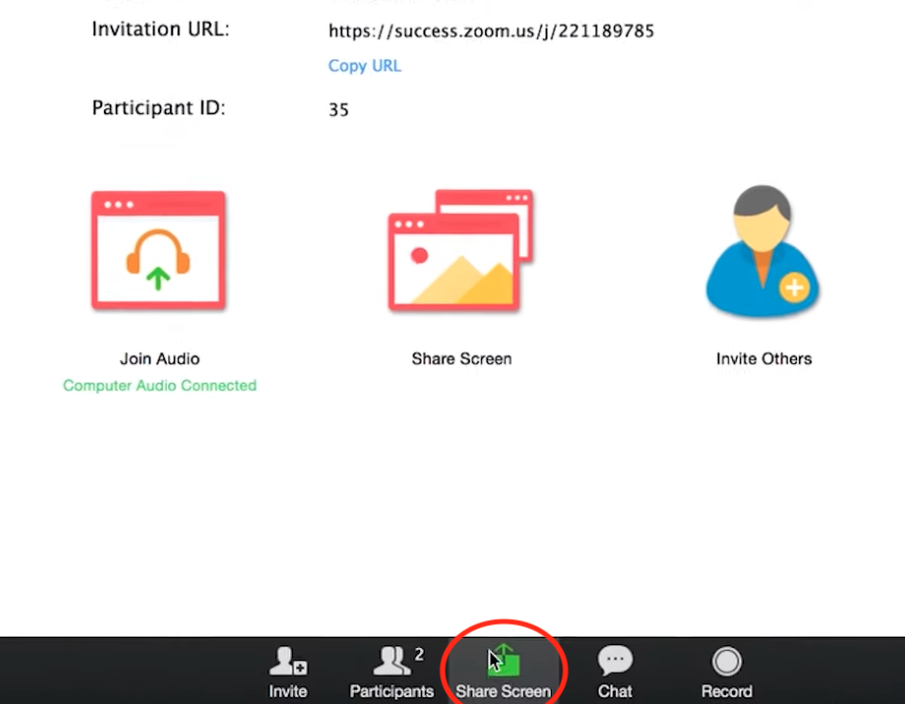
Computer
In the chat room, first, click on the “Share Screen” button.
Then click on the area of the screen you want to share. Your contact person will tell you what is needed.
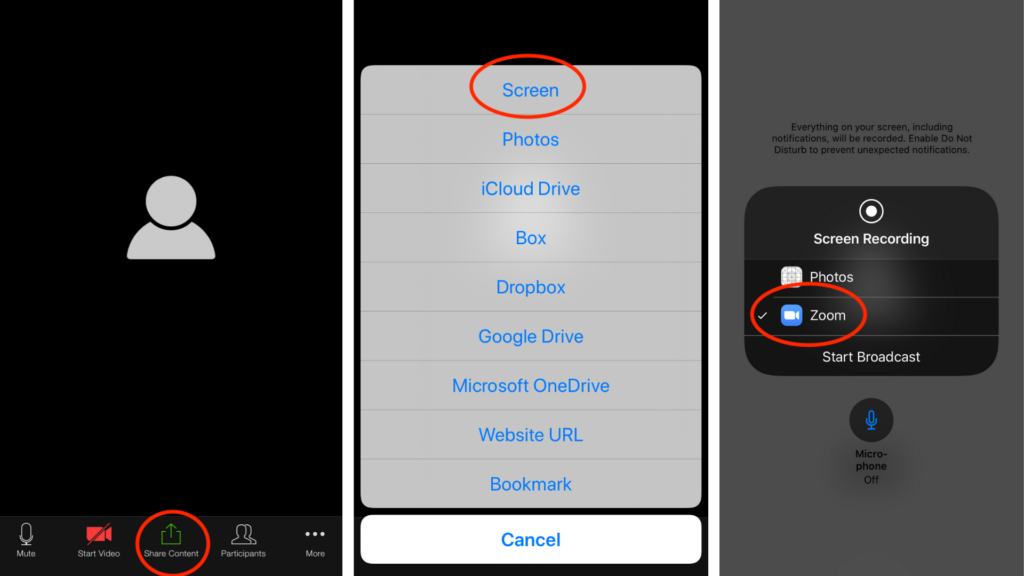
Smartphone/tablet:
In the chat room, first, click on the “Share Content” button, then select “Screen”. Then click on “Zoom”. The test coordinator can see your screen!
Device requirements
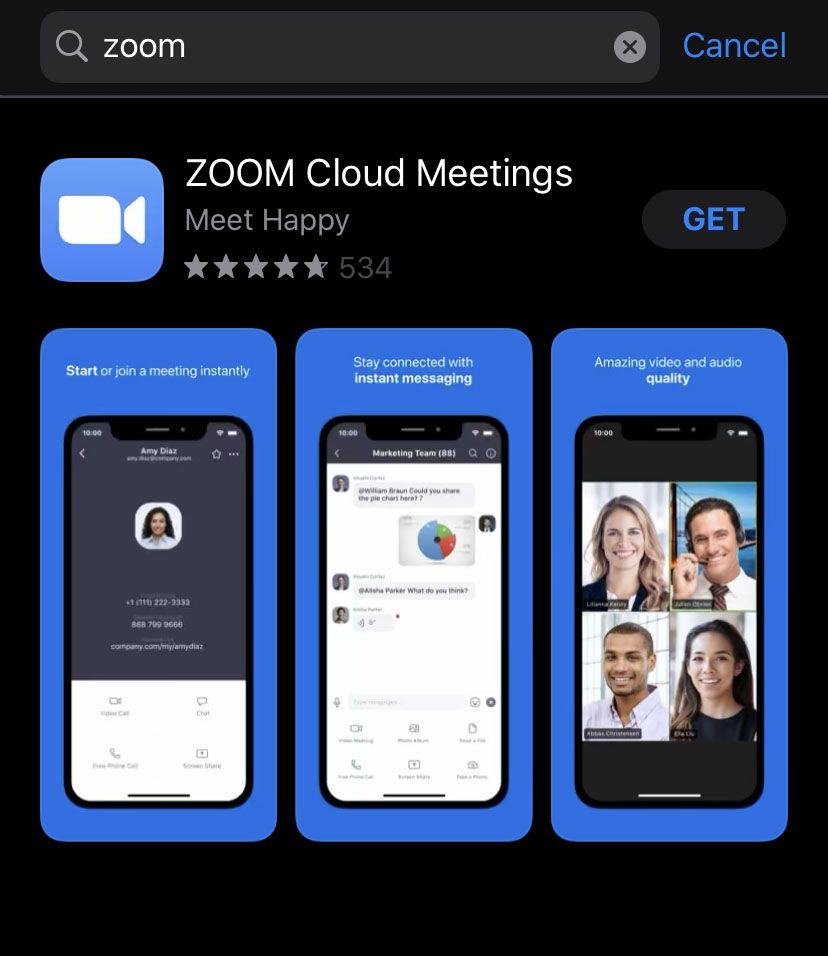
Computer
Zoom also supports older operating systems so your computer should meet the requirements in most cases:
- Windows: Windows 7 and above
- Mac: MacOS 10.7 and above
- Linux: Any x64-based system
Smartphone/tablet
- iOS devices: “ZOOM Cloud Meetings” is available free of charge for download in the App Store.
- Android: “ZOOM Cloud Meetings” is available free of charge for download in the Google Play Store.
Supported browsers
Zoom works with all popular browsers: Google Chrome, Firefox, Opera, Safari, Internet Explorer. If you are having problems, update your browser to the latest version.
Do you have any problems with or questions about Zoom?
Test new products and services: Share your opinion & get paid for it.
YOU’RE NOT EARNING MONEY AS A TESTER YET?